165,00 €
The Avee BlueLink MkII
Enjoy safely listening to music or audiobooks using while flying !
The Avee BlueLink is an add-on to the Avee Aviation Microphone kit and can be clipped on to your seatbelt when you choose to use it.
A number of features are built in:
Read all about it in the tabs below!
Out of stock
Press this button to see what you have in your cart!
The Avee BlueLink MkII
Enjoy safely listening to music or audiobooks using the Avee BlueLink:
Clip it on
Typically the BlueLink is clipped onto the seatbelt when used – and this is the reason for using a 45cm flexible cable between the headset/Avee microphone and the BlueLink.
Please note that this cable is the standard Avee400 cable which comes in four different lengths (sold separately): if you want a longer cable between the headset and the BlueLink- simply choose a longer variant of the Avee400 cable.
Choosing a 200cm cable for the BlueLink is simply way too long, but we keep it as an option to show it is possible:we prefer using the short 45cm cable for the BlueLink.
Keep in mind that the BlueLink weight is only 33 grams (the A20 controller is around 300 grams) so it is not likely that this unit will cause strain on your neck!
What it is shipped with
The Avee BlueLink is shipped with the following parts:
More information
We are shortly presenting a full demo of this product.
| Weight | 0,1 kg |
|---|---|
| Dimensions | 20 × 20 × 5 cm |
| hs_code | 85183000 |
| ContryOrigin |
Download the latest BlueLink User user guide here:
Previous version (non pdf)
Document version December 21st 2022
How to use the BlueLink MkII
In this presentation, we are going through all features of the Avee BlueLink.
Technical specifications are found in the BlueLink Technical spesifications tab on this page.
We would recommend skimming through this document quickly before you start using the BlueLink. That will save you a lot of work (and frustrations).
You will be able to configure and test the BlueLink from home – ‘almost’ as you were in an aircraft – but you will need to know how to do it!
How the BlueLink is connected to the aircraft
The BlueLink MkII is connected to the Avee microphone using any Avee400 cable. Typically a 45 cm cable is used when the BlueLink is clipped on your seatbelt, but any available Avee400 cable length can be used.
The straight end of this cable is plugged into the top of the BlueLink, and the angled connector is plugged into the Avee microphone.
Another Avee400 cable is plugged into the side of the BlueLink and then plugged into the aircraft via the appropriate adapter (dual GA/XLR-5 etc).
The BlueLink side keys
The BlueLink has 5 keys on the side according to the drawing:
All keys are covered in detail further down in this document.
The keys can be operated in several ways:
The BlueLink Led indications
On the top of the BlueLink you find the BlueLink Status indication led.
This led is indicating the status of the BlueLink:
The BlueLink Voice Detect indication led is found on the bottom side of the BlueLink; close to the USB charging connection.
Audio messages from the BlueLink
On some commands, the BlueLink responds by issuing audio mesages.
To be able to hear these messages, you need to connect your headset to the BlueLink.
How to charge the BlueLink
The Avee BlueLink contains a lithium battery and needs to be charged. It can not receive charge power from for example the XLR-5 connector.
Please note that the BlueLink is not operational when charging is active!
How to switch the BlueLink on and off
The BlueLink can be switched on in two ways:
In both cases, the BlueLink responds by turning on and giving the audio message ‘Avee BlueLink Power On’ in the headset (if connected).
The BlueLink can be switched off manually by pressing and holding the on/off key for three seconds.
The BlueLink responds by giving the audio message ‘Power off’.
The BlueLink is automatically switched off:
How to pair the BlueLink with a Bluetooth device (phone/pad etc)
The BlueLink is going to pairing mode when it is switched on the first time and not paired to any device.
This is indicated with a flashing blue indication led on the BlueLink.
Pairing
Go to your Bluetooth device -> settings and connect to the Avee BlueLink.
When paired, the BlueLink will respond with the audio message ‘Device connected’.
The indication led will start flashing green every second when a device is connected.
Unpairing/factory reset
The BlueLink can be deleted from a Bluetooth device by deleting it on the Bluetooth device paired list.
Factory reset
The BlueLink can be reset to factory settings by the following procedure:
Automatic reconnects
The BlueLink is automatically reconnecting to the last device it was connected to when it is powered on (manually or automatically).
The BlueLink is issuing the message ‘Device connected’ when a reconnect is successfully done. A reconnect is typically done with 5 seconds of BlueLink power on.
Battery level
You can get the battery level on the BlueLink by double tapping Mode key.
The BlueLink will respond with the audio message ‘Battery fully charged’ or ‘Battery level xx percent’ (in 20 percent steps).
Aircraft stereo or mono
The BlueLink will always feed stereo music to the Avee aviation microphone & headset – regardless of if you have stereo available in your aircraft (almost no aircraft do).
However: if you do have stereo audio available in your aircraft – set the BlueLink to stereo mode by pressing and holding the
Mode key and ‘Volume -‘ key for a second. Do the same again, and the BlueLink switches back to Aircaft mono (which is the default).
If you set the BlueLink to Aircraft Stereo, and the aircraft do not support stereo (or wired on left channel only) – you will most likely loose the aircraft audio in the right ear.
Please note: The Mono stereo setting on the Avee microphone should be set to Mono – or the same setting you normally use.
The Avee microphone is detecting that a BlueLink is present and gives you full stereo Bluetooth audio as long as the red led is lit on the Avee microphone.
BlueLink test mode
Before we go into playing with the BlueLink we will introduce the BlueLink Testmode function. This function is generateing the bias voltage internally – the voltage that is feeding the microphone/headset when in the aircraft.
This again makes it possible to test almost all functions on the BlueLink when not connected to an aircraft – and it is very handy; believe me.
When the Avee microphone is connected to the BlueLink – and NOT being in connected to an aircraft, the Avee microphone will not have a red light (power) simply because there is no bias voltage available.
We can turn on this voltage by going to BlueLink testmode:
You find the BlueLink Voice Detect indication led on the left side of the USB charge plug in the bottom of the BlueLink.
The Testmode feature will make it much easier for you to understand how the BlueLink is working.
Playing music
Whenever the BlueLink is connected to your Bluetooth device, it can play and pause music, go to previous & next songs in addition to control Bluetooth volume settings.
This is all done with the top-most play & pause key.
Open your connected device and go to play music to see how this works practially:
Next song
The next song is selected by double tapping the Play Key. The next song should start playing (regardless of if the BlueLink was in pause mode before this command).
Previous song
The previous song is selected by pressing and holding the Play key for two seconds. The BlueLink should now play the previous song (again regardless of if the BlueLink was in pause mode before this command).
Muting Bluetooth audio
Automatic Bluetooth audio muting is a very important feature on BlueLink, and we have three different ways or modes for muting. To hear which mode is currently active, tap the Mode key.
The BlueLink will respond with the audio message: Level mute (factory setting) or Audio-book mute or Mix Audio.
Level mute
In level mute mode, the Bluetooth audio is
Audio-book mute
In this mute mode, the Bluetooth audio is
Mix mute
The mix mute is no mute at all really: when this mode is selected, aircraft audio is mixed with Bluetooth audio.
(You could create the same mode by selecting Level mute and configuring the mute level to max setting. We have chosen to add this mode for the sake of simplicity. )
Selecting mute mode
The mute mode is selected by pressing and holding the Mute key for around one second.
The BlueLink will respond by stepping through and announcing the three different mute modes.
Please keep in mind that you can hear which mode is currently active by tapping the mode key.
Setting the mute level when in level mute mode
The level to which the BlueLink is muting Bluetooth audio can be set by using the following simple (..) procedure:
Setting the mute length – level mute and audio-book mode
The mute length – the time the BlueLink is level muting (level mute mode) or pausing BlueTooth audio (in Audio-book mode) can easily be configured individually for each of these two modes by using this simple procedure:
Phone functionality
For many of us folks flying smaller aircraft, the phone functionality comes in handy; when you are lost in air (it can happen), when you forgot the PPR (happens often) – or your better half is calling (happens very often).
When someone is calling in – you can accept the call by tapping the play key. The call will come into your headset and you can talk like normal.
Rejecting an incoming call – or ending an active call – is done by holding the play key for a second. The BlueLink will in this case respond with the message ‘Call ended’ and hang up.
What you hear as default ( aircraft mode)
When you are in an active call, the default is that you hear the aircraft audio as normal, you hear the person calling, and the calling person and your co-pilot/atc can hear you.
Your co-pilot/ATC can not hear the voice of the person calling in.
If you would like to have a more private call, you have two choices:
These modes are selected by pressing and holding the mode key for a second (then letting go): looping from Aircraft mode to Private mode to Full private mode.
So in short:
When you eventually hang up, the BlueLink mode goes back to normal Aircraft mode.
****** This manual will be updated on a regular basis ******
| PARAMETER | VALUE |
|---|---|
| Power | Internal rechargeable batteries |
| Battery capacity | 500mAh |
| Battery capacity | Approximately 5 hours when actively playing music – no limit with no Bluetooth connection |
| Charge method | USB C (USB A to USB C cable included) |
| Mounting mechanism | Plastic clip on the Bluelink |
| Configurations | Keyboard (App is planned) |
| Volume setting | 20-100% |
| Volume setting startup | 75% |
| Left / right channel detection | Automatic |
| Casing material | ABS |
| Weight | 35 g |
| Colour | Black |
| Connector | Custom Via Avee25 Bluelink Interface Cable |
| Software upgradeable | Yes – via included USB 3.1C cable |
| Current consumption average | Depending on usage & mode 25-100mA |
Technical data may change without prior notice.
Updating the Avee BlueLink firmware
To be able to download new firmware to the Avee BlueLink via USB – you will need the Avee Download Tool (ADT for short).
The Avee Download Tool is currently available for Windows only (up to version 10) and can be downloaded from here: Avee Download Tool Version 1.0 – May 29th 2023.
The USB driver
Internally the BlueLink is using the CP2102N USB interface chip from Silicon Labs, so please go to this page to download the driver if this is not already installed on your computer: https://www.silabs.com/developers/usb-to-uart-bridge-vcp-drivers?tab=downloads. Download the CP210x Universal Windows Driver to your computer and unpack.
If you do not know how to install a driver, please get some help from a friend.
The Avee Download Tool
The Avee Download Tool itself is extremely easy to use.

Thank you for submitting a review!
Your input is very much appreciated. Share it with your friends so they can enjoy it too!
works as advertised. directions for set up need refinement
Bluelink works perfectly. Noe issues, good sound quality. When on phone in aircraft, intercom mutes phone audio and makes phonecall useless, probably needs to switch settings. I liked the older thicker cables better than the new thin cables that curl up easily
I ordered my blue link in 2019, and I just received it in June 2023. As my old Avee system was not compatible they sent me the new headset kit with the Blue Link. This is already a positive point. The interface cable was missing,I told them and immediately they sent me the missing cable by DHL. Now the question: Was it worth waiting so long? Definitely the answer is YES. The new microphone is much better than the old one, and the bluetooth kit works great, is easy to use and take no place in the cokpit. It's such a pleasure to fly with my LIGHT Bose music headset and to be able to listen to my music at the same time. The product is now really well developed, the quality is on top and you can go for it with your eyes closed, but you have to be patient to receive it. I hope they will now improve the delivery time... The only drawback is that now, I have a Sennheiser and two Factem headsets for sale.
The Avee mic and Bluelink combo along with my Sony XM3 makes for a very good aviation headset package. The bluetooth capability to connect with my iPad/iPhone running ForeFlight utilizing its voice features is nice feature. Additionally having the ability to make telephone calls through the headset is an added communication safety backup. Note: the headset needs to be turned on before attaching the mic since it covers the headset off/on button,
This new Bluelink is great. It is simple to use, it sounds great, it has great battery life and it's compact with a great clip for your shirt. I have not found a way to dim the LED lights at night as they are bright and a bit distracting. If there is a way to dim the lights I'd say it's perfect.
The BlueLink Mk II is a significant improvement in the Mk I. Small, light and easy to configure it’s easily secured in a pocket or beside one’s seat. The microphone leads are super lightweight and the perfect length whether you are sitting in the right or left hand seat.
So far I’m very happy with the quality and functionality of the Avee350 BlueLink. The service and support has been first class as well.
The BlueLink connects seamlessly everytime to the phone a soon you turn it on! You can listen to music during the flight and you never will miss a ATC instruction, the mute option works perfect! You have the option to adjust the stereo of music and the micro! The beltcliper on the BlueLink is made very cheap and is falling off! The BlueLink came with a nice case where you can fit in the Headset, cable and the BlueLink! Overall I recommend this product! Thanks Avee!
Hat etwas gedauert aber alles bestens
It's a great product and I truly recommend it however the product still needs some improvement before its flawless.
Hello Daniel, Thanks for your review - and we or on it! Lots of software updates coming! The Avee Team
Hi, Very happy with the bluelink. Working awesome and the device feels like high quality. Great job. Nothing to improve! Sven
In our newsletters you will get information on the Avee Aviation microphones and related products, and/or information on the Avee Office related products from us:
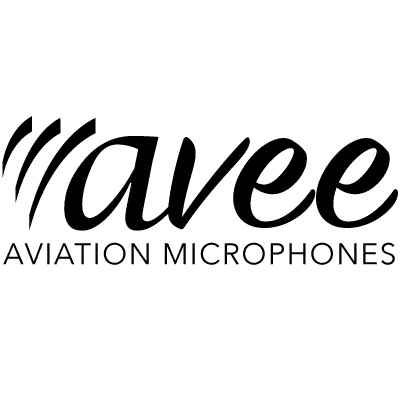
To be able to log in you must have an Avee account.
You will automatically get an account when you make a purchase in our web store.